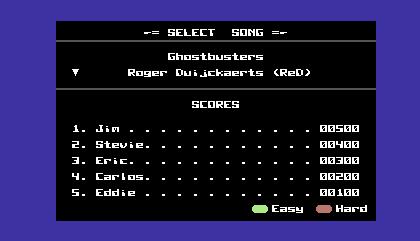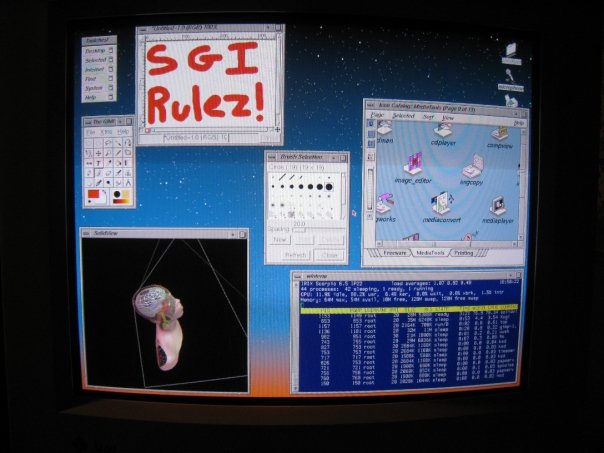Thanks to a few nice, quiet hours I had tonight, I was able to do some Shredz64 development. One thing I quickly noticed at the ECCC convention last month was that Shredz64 is too hard for new players. The timing is different from Guitar Hero, and is pretty demanding on top of that, so unless you’ve been playing for a while, it’s pretty hard. This was where it was nice to see other people using it, as its hard to judge the difficulty of something you’ve been playing for a year.
So to combat this issue, I’ve added the choice to play a track in either “Easy” or “Hard” mode when selecting the song by pressing green or red, respectively.
Selecting hard plays the track at the same difficulty as before, but selecting easy plays the track much more leniently – the notes are the same, but the note matching gives you an additional 10 pixels above and below what is considered a valid note hit in hard mode. This will hopefully make the game a little more approachable for new players coming from playing Guitar Hero.
Live Demo – TPUG’s World of Commodore Expo
Also – just a quick announcement, I will be demoing Shredz64 and the PSX64 interface, as well as selling a few PSX64s at the upcoming World of Commodore Expo hosted by TPUG in Toronto on December 6th. Even if you’re not interested in Shredz64, I urge you to check out WoC, they have quite a few demos, lots of tables with great Commodore stuff for sale, and knowledgeable and friendly people to talk to. Toronto is always a fun place to visit as well, so make a weekend of it! Hope to see you there!