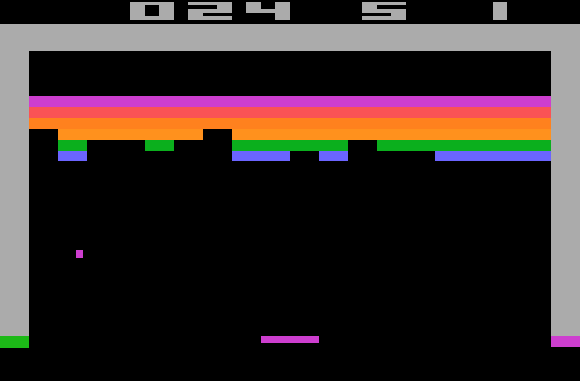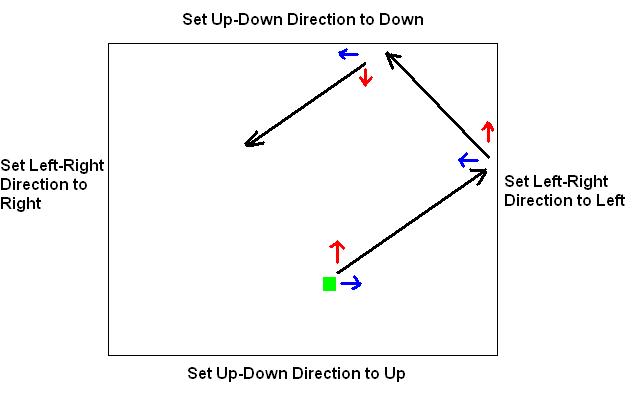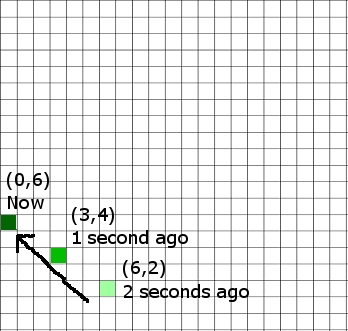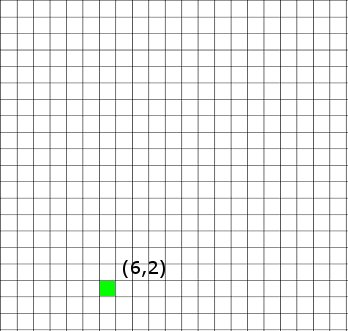Acceleration for Better Goomba Stomping
So now we understand positioning an object on a screen, moving the object around using the principles of velocity, and how to handle collisions with walls and other simple objects. While we can do quite a lot with these simple fundamentals, there is one more that is key to modeling realistic movement. We can understand a little how it works by watching how Mario jumps in the Super Mario Bros series.
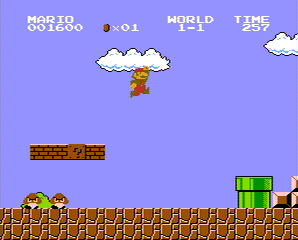
Mario jumps in an arc movement
For those who haven’t played Super Mario Bros, Mario jumps in an arc. When he begins to jump, the sprite on the screen moves up very quickly, then slows at the top of the arc, then slowly starts moving back down, until he’s going the same speed as when he started the jump when hitting the ground. The reason for this movement is due to acceleration. Specifically, the game is modeling the affects of gravity, gravity being a force that causes acceleration in the downward direction.
Just as velocity is the rate of change of an object’s position (e.g. meters per second), acceleration is the rate of change of an object’s velocity (e.g. meters per second per second). Gravity is a force that causes constant acceleration in the downward direction. Because of this, though Mario starts with a velocity that causes him to move in an upward direction, acceleration downward causes this velocity to slowly decrease, then reverse, getting faster in the opposite direction.
Programatically, we can handle this the same way we do velocity. In addition to updating position with velocity, we’ll want to update velocity with acceleration – so we’ll need two more variables, AccX and AccY. During our redraw, we’ll want to update both velocity and position: (VelX = VelX + AccX) (VelY = VelY + AccY) (X = X + VelX) (Y = Y + VelY). Acceleration can be used to model many realistic scenarios besides jumping in platform adventures, such engines firing in a spaceship simulator, or shells being fired from a cannon in a tank war game.
Onto More Advanced Topics
We’ve covered position, velocity, acceleration, and basic collisions – with these basic techniques, a wide range of realistic motions can be accomplished when making your next game. There are, however, hundreds of more topics, including friction, complex collisions, fluid dynamics, light oriented (shading, diffraction, reflection), etc. However, before getting too crazy, try some of these techniques in simple games to get familiar with Newtonian Mechanics. After that, more advanced topics will be easier to handle. Have fun with you physics!